Install your Stream Overlays and Widgets with ease. Follow the full guide and get your stream read to go.
Setup Guide
How to install your overlay in Streamlabs Desktop
1️⃣ Open Streamlabs Desktop (make sure you are logged in)
2️⃣ Click the bottom left corner and go to Settings
3️⃣ Select Scene Collections and enable Designer Mode
4️⃣ Click Import Overlay File
5️⃣ Go to your overlay folder and open Scene Collections
6️⃣ Select the file YourPackName-bykron.overlay
7️⃣ Click Open… your overlay is now installed
Extra tip: check the scenes and customize everything the way you like
How to install your Overlay manually
1️⃣ Open the folder with the language you selected (for example: PT-BR or EN)
2️⃣ Inside it, you will find all overlay files
3️⃣ Drag these files directly into your streaming software (OBS Studio or Streamlabs Desktop)
4️⃣ The overlay will load automatically in your project
If any message appears, just confirm. You can adjust size and position of all elements as you like.
How to install your Widgets
❗❗ IMPORTANT: Before starting, log in to the Streamlabs website using the SAME ACCOUNT as your Streamlabs Desktop. This is required for everything to work correctly.
1️⃣ In your pack folder, open the One Click Setups folder
2️⃣ Double click the file named Streamlabs Widgets Setup
3️⃣ Your browser will open automatically on the import page
4️⃣ Click Create, choose a name for your widget, and click Create again
Your new widget will be added to your Streamlabs account instantly. After that, just copy the link and use it in OBS or Streamlabs Desktop.